Multiple papers can often be daunting to scan individually, consuming your valuable time and effort. However, with the right techniques and tools, you can streamline your scanning process and save precious minutes. Utilizing a multi-page scanner or an automatic document feeder (ADF) can significantly enhance your workflow. Additionally, organization is key—ensuring your documents are properly aligned will minimize misfeeds and errors. Dive into our tips below to discover how you can optimize your scanning experience and achieve efficiency.
Key Takeaways:
- Using a multi-page feeder on your scanner can significantly speed up the scanning process, allowing you to scan multiple sheets simultaneously.
- Adjusting the scanner settings, such as resolution and file format, can optimize scanning speed without sacrificing the quality of the scanned documents.
- Organizing and preparing your documents beforehand, including removing staples and ensuring they are not wrinkled, can prevent jams and improve overall efficiency when scanning.
Understanding Your Scanner Options
As you launch on your scanning journey, it’s necessary to understand the various types of scanners available to you. Each option has unique features that can cater to your specific needs, whether you’re digitizing photos, documents, or large stacks of paper. Knowing the different scanner types can significantly enhance your scanning efficiency, allowing you to choose the one that best fits your requirements.
Flatbed Scanners
Behind the classic design of flatbed scanners lies a versatile tool ideal for scanning single sheets, books, and even fragile documents. With a large glass surface, these scanners allow you to place your items directly onto the bed, enabling high-resolution scans and careful handling of delicate materials. Though generally slower compared to their document-feeding counterparts, flatbed scanners offer a level of detail and flexibility that is often necessary for archiving important documents.
Document Feed Scanners
By choosing a document feed scanner, you can take advantage of an automated system that quickly processes multiple pages without manual intervention.
Scanners with document feeders are designed to handle stacks of paper, allowing you to scan many pages in one go, which is perfect for high-volume tasks. These machines often come equipped with features like automatic duplexing, enabling you to scan both sides of a page simultaneously, vastly improving your efficiency. However, you must be cautious as some models may not handle thicker or fragile documents as well as flatbed scanners. Ensuring that you are using suitable paper types can prevent paper jams and potential damage to your valuable documents.

Preparing Your Documents
Assuming you want to speed up your scanning process, effective preparation of your documents is imperative. Start by sorting your papers, ensuring they are clean and free from dust or debris. This will help maintain your scanner’s performance and produce clearer images. Properly preparing your documents not only facilitates a smoother scanning experience but also elevates the quality of the digital copies you create.
Organizing Papers
After gathering your documents, take a moment to organize them based on their type or importance. Grouping similar papers together can save time during scanning and make it easier to locate specific documents later. Using file folders or clips can help keep your collection tidy until you are ready to scan, streamlining the process as a whole.
Removing Clips and Staples
Behind every successful scan lies the importance of removing any clips and staples from your documents. These small items can cause significant problems for your scanner, leading to jams or documents that come out crumpled. Be sure to go through your papers and eliminate any potential hazards before starting the scanning process.
In fact, removing clips and staples is an important step in preparing your documents for scanning. Staples and paper clips can damage the scanner’s rollers, leading to costly repairs and interruptions in your workflow. Additionally, keeping your documents flat is vital, as even minor bumps or creases can affect the quality of the scanned image. By taking the time to ensure that your documents are free of any metal clips and staples, you’re not only protecting your equipment but also enhancing the efficiency of your scanning tasks.
Scanning Techniques
After honing your scanning skills, you can explore various techniques that will help you optimize the scanning process. Implementing effective strategies allows you to significantly enhance your productivity while maintaining quality. Whether you are scanning for personal use or business purposes, using the right techniques can help you save time and effort.
Batch Scanning
At its core, batch scanning involves scanning multiple documents in one go. Many modern scanners come equipped with an Automatic Document Feeder (ADF) that allows you to stack a series of papers, letting you digitize several items simultaneously without needing to intervene after each scan.
Utilizing Scanner Software
Beside the physical act of scanning, integrating scanner software into your workflow can dramatically enhance efficiency. The right software can streamline your scanning process, allowing for automatic file naming, organizing, and even optical character recognition (OCR).
Hence, using advanced scanner software enables you to manage scanned documents more effectively. Features such as automatic indexing help you locate files quickly, while OCR capabilities convert scanned documents into editable text. Additionally, many software options offer cloud storage integrations, allowing you to access your files from any device. These enhancements not only promote a more streamlined workflow but also reduce the risk of losing critical documents, positioning you for greater success in your scanning endeavors.
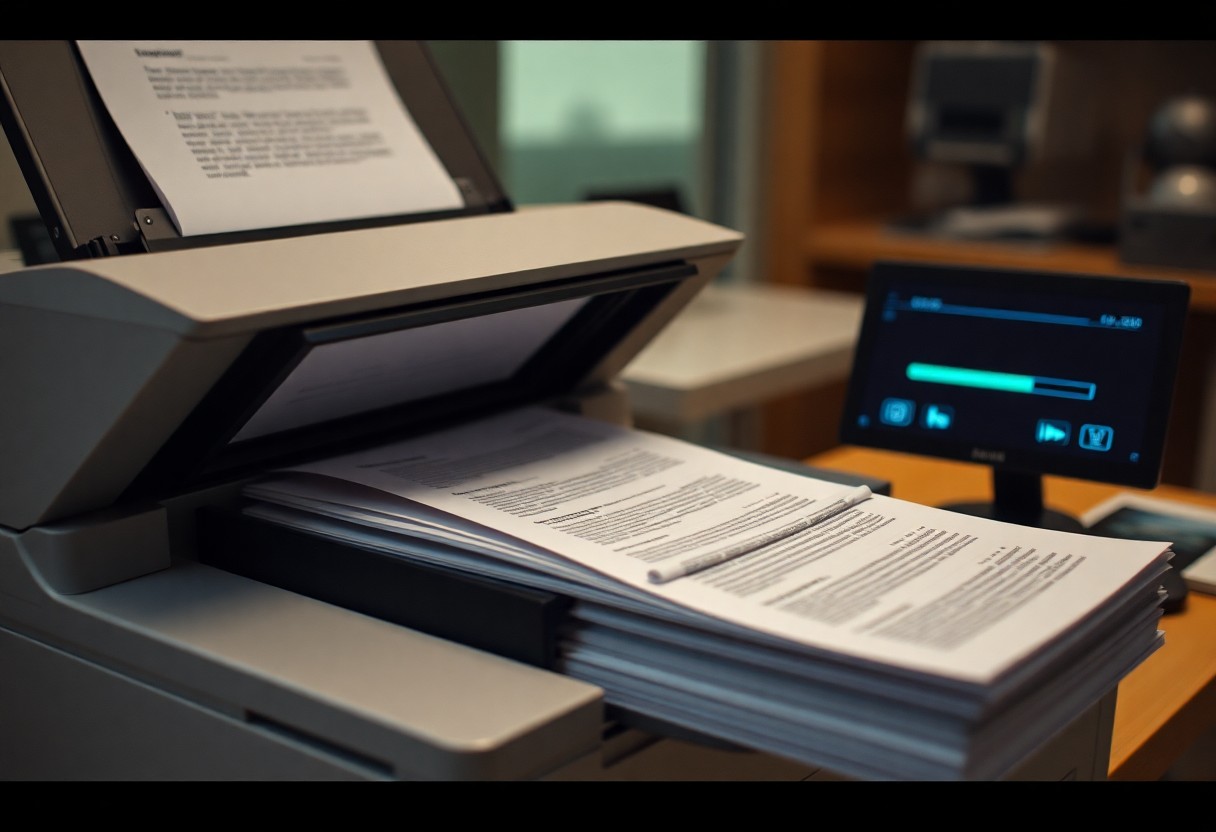
Troubleshooting Common Issues
Many issues can arise during the scanning process, and knowing how to address them can save you time and frustration. Common problems include paper jams, misfeeds, and poor image quality. By following troubleshooting steps, you can enhance your scanning experience and ensure that your documents are successfully digitized.
Jamming and Misfeeds
Against paper jams and misfeeds, always keep your scanner clean, as dust and debris can cause multiple sheets to stick together. Regularly check your paper for folds, tears, or moisture, as these can lead to jams. Additionally, ensure that you are loading the correct paper size and type for your scanner to minimize issues.
Quality Control
By focusing on quality control, you can guarantee that your scanned documents meet your standards. It’s important to review your scans regularly to identify any inconsistencies in resolution, color, or clarity.
With effective quality control practices, you can enhance your scanning output significantly. Ensure that your scanner settings are appropriately adjusted for various document types to obtain the best results. Pay attention to resolution settings for text documents versus images, and check for color accuracy to avoid discrepancies. Conducting a quick review after scanning can prevent the need for rescanning, thus saving you valuable time and effort.
Tips for Efficient Scanning
Despite the potential for delays, you can enhance your scanning productivity by following a few strategies. Consider the following tips for a more efficient experience:
- Organize your documents beforehand.
- Use a high-speed scanner.
- Batch scan similar-sized papers.
- Utilize optical character recognition (OCR) software.
This will help streamline your workflow and reduce scanning time significantly.
Optimizing Settings
Between adjusting the resolution and file format, fine-tuning your scanner’s settings can drastically affect the quality and speed of your scans. Aim for a balance between acceptable quality and fast processing time; consider lower resolutions for text-heavy documents while choosing higher settings for photographs or detailed images.
Setting a Scanning Schedule
At the outset, creating a dedicated scanning schedule can greatly enhance your efficiency. Block out specific times in your calendar for scanning sessions to maintain consistency and ensure you remain on track.
Even setting aside just 30 minutes a week to scan your documents can lead to significant progress. By adhering to this schedule, you’ll avoid the buildup of piles of papers, which can become overwhelming. Additionally, having a routine helps create a positive environment for your scanning tasks. Therefore, prioritizing this time in your week can ultimately save you a lot of time in the long run.
Post-Scanning Management
For effective post-scanning management, you should focus on how to handle your scanned documents efficiently. Proper organization and backup solutions play a pivotal role in ensuring your digital files remain accessible, secure, and easy to retrieve when needed. This will optimize your workflow and reduce potential headaches in the future.
File Organization
On implementing a structured file organization system, you will enhance your productivity significantly. Create clear folder hierarchies on your computer or cloud service, labeling each folder accordingly to make it easy for you to find documents quickly. Adopting a consistent naming convention will also help streamline your search process.
Backup Solutions
One effective strategy for safeguarding your scanned documents involves regular backup solutions. This ensures that your files are not lost due to unforeseen circumstances, such as hardware failures or accidental deletions.
Consequently, you should consider employing multiple backup methods to protect your data. Utilize cloud storage for easy access and additional security, and keep an external hard drive as an offline backup. This way, if you lose your primary files, you have additional copies stored in a secure location. Take the time to establish a routine for backing up your files regularly to prevent devastating data loss and ensure that your important documents are always safe.
Summing up
From above, it’s clear that scanning multiple papers at once can significantly enhance your productivity. By utilizing multi-page scanners, batch scanning features, and appropriate software, you can streamline your document management process. Additionally, organizing your papers beforehand and ensuring they are free from staples or wrinkles can further improve scanning efficiency. By implementing these strategies, you can not only save time but also minimize the hassle involved in digitizing your documents.
FAQ
Q: Can my scanner handle multiple pages at once?
A: Whether your scanner can handle multiple pages at once depends on its design and features. Automatic Document Feeders (ADFs) are specifically designed for this purpose and can scan several pages quickly, while flatbed scanners typically require you to place each page individually. Check your scanner’s specifications to see if it includes an ADF, and refer to the user manual for detailed instructions.
Q: What types of documents can I scan together?
A: You can scan various types of documents together as long as they are similar in size and thickness. For example, regular letter-sized documents (8.5 x 11 inches) can be scanned at once, but it’s best to avoid combining different sizes or materials like photographs with standard paper, as this can lead to misfeeds or jams in the scanner.
Q: How can I ensure that my scanned pages are properly organized?
A: To maintain organization while scanning multiple pages, consider scanning documents in batches. Label each batch clearly before scanning, and keep track of the order in which you scan them. Digital scanning software often allows you to name and tag files as you go, making it easier to sort and locate them later. Utilize features like PDF merging for keeping all related documents in a single file.
Q: What are some tips to speed up the scanning process?
A: To speed up scanning, first ensure your scanner is set up correctly and properly connected to your computer. Use the highest quality scan settings that your workflow allows, as this will reduce the need for rescanning. Optimize your scanning area by keeping it free of clutter and having all documents prepared—trimmed and unstacked—before you start. Use the scanner’s batch mode, if available, to automate the process and scan multiple pages efficiently.
Q: Are there any software tools that can enhance my scanning experience?
A: Yes, several software tools can enhance your scanning experience. Optical Character Recognition (OCR) software converts scanned images into editable text, which is useful for editing documents. Additionally, document management software can help you organize, store, and share scanned files easily. Some scanners come with bundled software that includes features for batch scanning, file format conversion, and cloud integration, which can be beneficial for streamlining your workflow.