Cache files can accumulate over time, taking up valuable space on your Android device and potentially affecting its performance. By clearing the cache, you can free up storage space, resolve performance issues, and enhance your device’s speed. However, it’s important to understand that while clearing cache can be beneficial, it may also lead to temporary slowdowns as your apps rebuild their cache. In this post, we’ll explore the implications of clearing your cache and how it influences your overall user experience.

Key Takeaways:
- Clearing the cache on Android can free up storage space and may improve the performance of apps by removing outdated or unnecessary data.
- Regularly clearing cache might lead to longer loading times for apps initially, as they will need to rebuild the cache with new data.
- It is generally safe to clear the cache, but users should be aware that some settings or preferences might be reset in the process.
Understanding Cache on Android
To fully understand the benefits and implications of clearing cache on your Android device, it’s crucial to grasp the concept of cache itself. Cache is temporary storage that helps speed up your device’s operations and improve the user experience by storing frequently accessed data and files. This efficient system reduces loading times and enables quicker access to applications you use regularly.
What is Cache?
On Android, cache refers to a storage space that keeps copies of files and data from apps, websites, and system services to enhance performance. By retaining commonly used information, cache enables your device to operate smoothly and quickly, consequently saving you time and resources.
Types of Cache
There are several types of cache on your Android device that serve different functions:
| Application Cache | Temporary data stored by individual apps. |
| Browser Cache | Data saved by web browsers for quicker page loads. |
| System Cache | Data for the operating system to improve performance. |
| Thumbnail Cache | Compressed images of photos and videos for quick previews. |
| DNS Cache | Resolves web addresses faster by caching them. |
Android devices use various caches to enhance performance and efficiency. Clearing these caches periodically can help maintain your device’s speed and free up storage space. Understanding their roles will guide you in managing your device better. You can optimize your experience by regularly reviewing which cache types to clear, balancing performance, and storage requirements.
- Application Cache
- Browser Cache
- System Cache
- Thumbnail Cache
- DNS Cache
Assume that by recognizing the different types of cache, you can make informed decisions about when to clear them and how it can affect your device’s performance. Understanding this can empower you to optimize your Android device effectively.
Benefits of Clearing Cache
You might not realize the significant advantages of clearing your cache on Android devices. By doing so, you can enhance your device’s overall performance, free up valuable storage space, and resolve potential app issues. Regularly clearing cache helps keep your device running smoothly, ensuring that apps function as intended without unnecessary slowdowns or glitches.
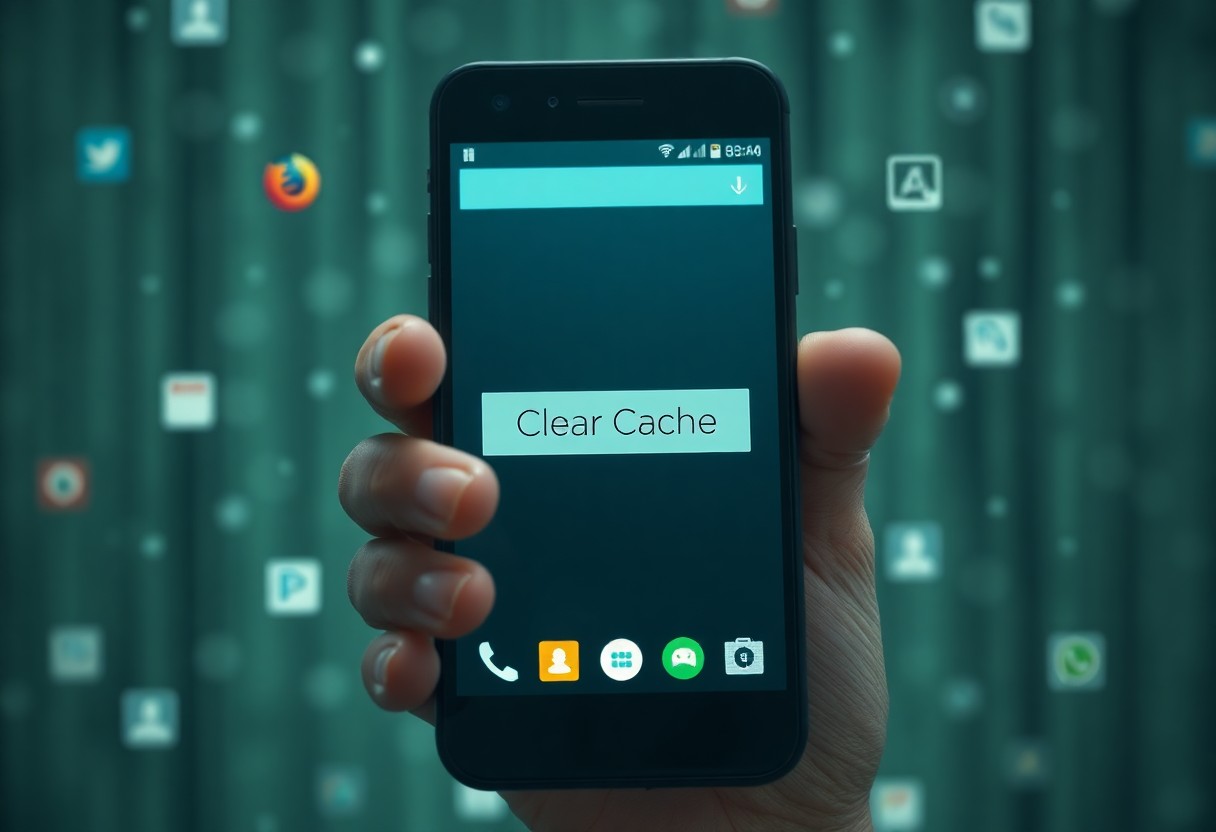
Freeing Up Storage Space
Behind every Android app, there is cache data accumulating over time that can take up considerable storage space. By clearing this cache, you effectively remove unnecessary files that your device no longer needs, giving you back storage that can be used for new applications, photos, or other important content.
Improving App Performance
On many occasions, clearing cache can lead to a noticeable improvement in app performance. Apps often become sluggish or unresponsive due to outdated or corrupted cached data. When you clear the cache, you remove this data, allowing apps to load fresh content, leading to a smoother user experience and quicker loading times. This process can help you maximize your device’s potential and prevent crashes that can disrupt your usage.
Cache acts as a temporary storage area for your app data, reducing loading times and improving the responsiveness of apps on your Android device. However, when cache files are outdated or corrupted, they can negatively impact performance. Clearing the cache helps to remove these problematic files, allowing apps to regenerate crucial data that enhances overall functionality. Regularly clearing cache can help you maintain optimal performance and ensure a quick and efficient user experience.
Potential Risks of Clearing Cache
Keep in mind that while clearing your cache can free up space and resolve issues, it also comes with potential risks. You may experience temporary disruptions in app performance and functionality, as cached data is typically used to enhance user experience. Consider these risks before proceeding with a cache clear, as it may not always be the fault-free solution you seek.
Loss of Data
Beside the risk of performance issues, clearing cache may lead to loss of valuable data. Cached files often include stored settings, login credentials, and preferences for apps. If you clear these caches, you may find yourself having to reconfigure your applications or log in again, which could be a hassle.
Increase in Loading Times
To put it simply, clearing cache can lead to an increase in loading times for your apps. When you delete cached files, apps must retrieve data anew from the internet or create new cache files, which often takes longer than loading content from the cache. This delay can be especially noticeable in resource-heavy applications and may disrupt your seamless user experience.
Even though increased loading times might seem like a minor inconvenience, it can affect your overall experience, especially if you frequently use apps that rely heavily on cached data. When you clear your cache, you’re vitally resetting the performance benefits that cached data provides. While your apps will eventually rebuild their caches over time, you’ll likely experience longer wait times initially, which can detract from your usage experience.
How to Clear Cache on Android
Once again, clearing cache on your Android device is a straightforward process. You can do this for individual applications or for the entire system. To begin, simply navigate to your phone’s Settings app, then find ‘Storage’ or ‘Apps’. There, you’ll have the option to manage your cached data easily, freeing up valuable space and potentially improving performance.
Clearing App Cache
Cache files stored by individual apps can build up and affect performance. To clear an app’s cache, go to Settings, select ‘Apps’, choose the specific app you want to modify, and tap ‘Storage’. There, you’ll see the option to clear the cache, which safely removes unnecessary files and can help the app run smoother.
Clearing System Cache
Below, clearing the system cache is a bit different from clearing app cache. This process involves accessing recovery mode, where you can wipe the cache partition without affecting your personal data. This action can help resolve any system-wide issues, improve performance, and recover some storage space.
The system cache contains temporary files that assist with your device’s operation and can accumulate over time. To clear it, you need to turn off your device and boot into recovery mode, often involving holding specific buttons. This method is generally safe, but it’s wise to ensure you don’t accidentally perform a factory reset. After clearing the system cache, you may notice an improved user experience and available storage, contributing positively to your device’s overall performance.
When to Clear Cache
Your decision to clear cache should depend on specific circumstances. It’s advisable to consider this action if you notice your apps behaving strangely, your device is running slow, or you want to free up storage space. Clearing the cache periodically can help maintain your device’s performance and ensure a smoother experience.
Regular Maintenance
Between using your Android device daily, it’s a good practice to clear cache regularly. This helps to keep your device optimized and prevents the accumulation of unnecessary files that can affect performance over time.
Troubleshooting App Issues
For unexpected crashes or glitches within apps, clearing the cache can often resolve these issues quickly. It’s an effective step before resorting to uninstalling and reinstalling the app.
The cache stores temporary data, which can become corrupted and lead to performance problems. When you clear the cache, you remove these potentially problematic files, allowing the app to create fresh, optimized data. While clearing cache does not delete your personal files, it may result in the app taking longer to load the next time you use it as it rebuilds its cache. Always ensure you back up critical information, as some apps may require you to re-login after clearing the cache.
Alternatives to Clearing Cache
Despite the convenience of clearing your cache, you may want to explore alternatives that can help optimize your device’s performance without deleting stored data. These options can provide better control over your apps and system resources, ensuring an efficient experience while maintaining your valuable information.
App Management Tools
An effective way to manage your apps without resorting to cache clearing is by utilizing app management tools. These applications allow you to track app performance, uninstall unused apps, and manage background processes, which can ultimately enhance your device’s efficiency.
System Optimization Techniques
Alternatives such as system optimization techniques can also help improve your device’s performance. By regularly updating your software, managing background processes, and utilizing built-in tools, you can maintain smooth operation without excessive cache clearing.
The optimization process is straightforward. Ensure your device’s software is up-to-date and disable unnecessary background apps that drain resources. Explore built-in tools like Device Care or Battery Saver, which provide efficient methods for managing power and resources. Consistent optimization not only prevents sluggish performance but also enhances your overall user experience.
Final Words
With this in mind, clearing the cache on your Android device can help optimize performance and free up storage space. While it won’t delete your personal data, it does remove temporary files that may be slowing down your apps. Regularly clearing your cache can enhance your device’s responsiveness and help troubleshoot issues. So, if you notice sluggishness or excessive storage use, consider taking a few moments to clear your cache and improve your overall experience with your Android device.
FAQ
Q: What is cache on an Android device?
A: Cache on an Android device refers to temporary data stored by apps and the operating system to enable faster access to frequently used files. This data includes images, scripts, and other elements that help apps run more efficiently by reducing load times.
Q: Why should I consider clearing the cache?
A: Clearing the cache can free up storage space on your device and improve app performance. Over time, cached data can accumulate and may lead to issues like app slowdowns, crashes, or outdated content being displayed. By clearing the cache, you can potentially resolve these problems and enhance the overall user experience.
Q: Will clearing cache delete my personal data or app settings?
A: No, clearing cache does not delete your personal data or app settings. It only removes temporary files that help the app run more efficiently. Your login information, preferences, and other personal data stored within the app will remain intact after clearing the cache.
Q: How often should I clear the cache on my Android device?
A: There is no set frequency for clearing the cache; it often depends on individual usage patterns. If you notice that apps are crashing frequently, running slower than usual, or if you are running low on storage space, it may be a good idea to clear the cache as needed.
Q: How can I clear the cache on my Android device?
A: To clear the cache on your Android device, you can go to ‘Settings’, then select ‘Apps’ or ‘Application Manager’. Choose the app you want to clear the cache for, and tap on ‘Storage’. There, you will find the option to ‘Clear Cache’. For a more thorough cache clearing for all apps, you can also consider using the ‘Storage’ section in the main settings menu, where you may find a ‘Clear Cache’ option for all apps if supported by your device.