This guide is designed to help you tackle the frustrating issue of buffering YouTube videos. If you find yourself constantly interrupted by lag, you’re not alone, and there are effective solutions to enhance your viewing experience. In this post, you’ll discover practical steps to troubleshoot your connection, optimize your settings, and ensure your videos stream smoothly. Say goodbye to interruptions and enjoy your favorite content without the hassle!
Key Takeaways:
- Check your internet connection speed and stability, as a weak connection is a common cause of buffering issues.
- Adjust the video quality settings on YouTube to a lower resolution if your device struggles with high-quality streams.
- Clear your browser cache or app data to improve performance, as accumulated data can lead to lag during video playback.
Understanding Buffering
While watching YouTube videos, you may encounter buffering, which is a disruption caused when the video data is loaded slower than it’s being played. This leads to a frustrating pause, often leaving you waiting in anticipation. Buffering can happen for various reasons, and understanding these can help you address the issue effectively.
Common Factors that Cause Buffering
Factors that can contribute to buffering include:
- Internet speed
- Network congestion
- Device limitations
- Video resolution settings
- Wi-Fi signal interference
Knowing the potential causes can help you take the necessary steps to reduce or eliminate buffering when watching videos online.
Internet Speed and Stability
With adequate internet speed and stability, you can enjoy uninterrupted streaming. Insufficient bandwidth can lead to slow data transfer, causing videos to buffer frequently. If your internet connection is inconsistent, even a strong speed can become ineffective, as drops in stability directly impact playback performance.
A stable internet connection with sufficient bandwidth is necessary for smooth video playback. For high-definition videos, you may need at least 5 Mbps for seamless streaming. If you’re sharing your connection with multiple devices, this demand increases significantly. Investing in a high-quality router or considering a wired connection can enhance your internet stability, ensuring a better viewing experience without the aggravation of buffering.
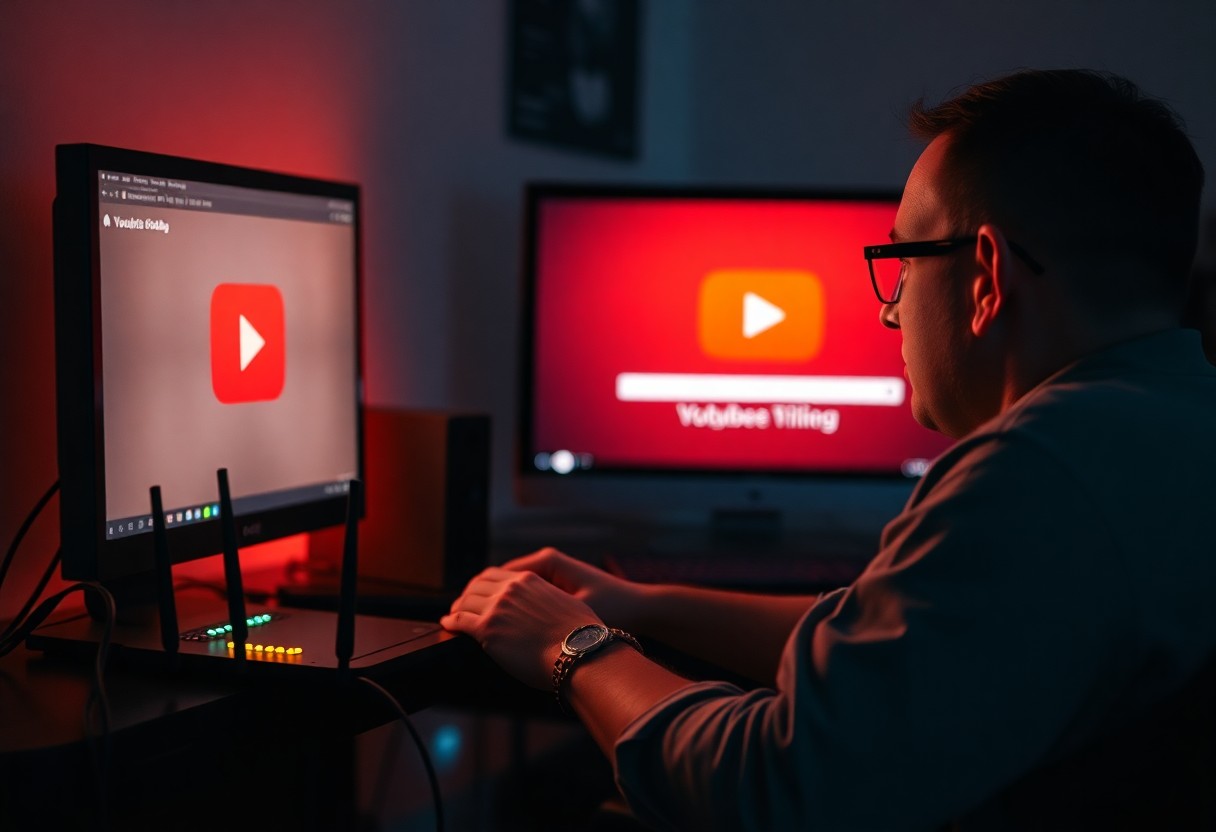
How to Diagnose Lag Issues
Any issue with buffering can be frustrating, and diagnosing the lag problems is the first step toward a smoother YouTube experience. Start by determining if the issue lies with your internet connection, your device, or the YouTube app itself. By isolating the cause, you can apply targeted solutions that effectively address the problem.
Testing Your Internet Speed
Clearly, the speed of your internet connection plays a significant role in your streaming quality. Use an online speed test tool to measure your download and upload speeds. Ensure that your speeds meet the recommended requirements for streaming videos on YouTube without interruptions.
Checking Device Performance
Checking the performance of your device is important for a seamless streaming experience. Devices with outdated software or insufficient hardware resources may struggle with video playback, leading to buffering. Ensure your device’s operating system and apps are up to date, and consider closing other applications that may be consuming valuable resources.
Internet performance can significantly impact your device’s ability to stream videos smoothly. If your device is glitchy or slow, it may lead to increased buffering times while watching YouTube. Ensure that your device has adequate RAM and a capable processor to handle video playback effectively. Regular maintenance such as clearing cache files and managing storage space can also help improve device performance, leading to a more enjoyable viewing experience.
Tips to Improve Streaming Quality
After assessing your situation, there are several effective strategies you can employ to enhance your streaming experience. Consider these suggestions:
- Upgrade your internet plan
- Utilize an Ethernet connection
- Limit background applications
- Optimize your router placement
Recognizing these methods can significantly improve your YouTube streaming quality.
Optimize Your Internet Connection
Quality streaming relies heavily on your internet connection’s stability and speed. Start by conducting a speed test to verify your download speed meets or exceeds the requirements for streaming HD videos. Ensure no other devices are hogging bandwidth by disconnecting unused devices. Strengthening your WiFi signal with a router upgrade or repositioning your router can also make a big difference in streaming performance.
Adjust YouTube Video Settings
An effective way to improve your streaming experience is to adjust your YouTube video settings. Lowering the video resolution can help reduce buffering, especially on slower connections.
A simple adjustment in your YouTube video settings can have a positive impact on your viewing experience. By selecting a lower resolution, such as 480p instead of 1080p, you can decrease the amount of data being streamed, resulting in smoother playback. Additionally, enabling the auto quality setting allows YouTube to automatically adjust the resolution based on your internet speed, which can further help mitigate buffering issues. This simple change can lead to an improved viewing experience, especially during peak internet usage times.
Advanced Solutions
Keep your YouTube experience seamless with these advanced solutions:
- Change your DNS settings for better performance.
- Consider using a wired connection instead of Wi-Fi.
- Optimize your router settings to reduce interference.
- Update firmware and software regularly.
| Solution | Description |
|---|---|
| Changing DNS Settings | Alter DNS settings to improve loading speed. |
| Using a Wired Connection | Connect directly to your router for stability. |
Changing DNS Settings
Some users have found that by changing their DNS settings, they can significantly enhance their buffering speeds. Popular options include using Google DNS (8.8.8.8 and 8.8.4.4) or OpenDNS for better performance.
Using a Wired Connection
With a wired connection, your streaming quality can drastically improve. The direct link to your router means enhanced stability and consistent speed that Wi-Fi connections often struggle to maintain.
Connection type is important for video streaming; using an Ethernet cable can mitigate issues like intermittent buffering, especially in densely populated areas where Wi-Fi signals may be weak or compete with many devices. This method has proven to provide a more secure and fast Internet connection, leading to a more enjoyable viewing experience without the frustrations of lag. Always ensure that you properly configure your modem and router settings for optimal performance.
Browser and App Settings
Once again, adjusting your browser and app settings can significantly enhance your streaming experience. Start by checking for any configured settings that may limit data usage or configure video quality. Often, default settings can be too low for your current internet speed, resulting in constant buffering. Make sure you’ve selected the appropriate settings that match your internet capabilities for smoother playback.
Clearing Cache and Cookies
Now, clearing your cache and cookies can often resolve many buffering issues. Over time, browsers accumulate data that can slow down their performance. By regularly removing this data, you enhance your browser’s efficiency, leading to faster load times for YouTube videos.
Updating or Reinstalling Apps
Little adjustments like updating or reinstalling apps may provide a substantial improvement in playback quality. Ensuring that your YouTube app is up-to-date allows you access to the latest features and fixes that can eliminate buffering problems.
A correctly updated or reinstalled app can stabilize your connection with YouTube, offering a smoother viewing environment. Check frequently for updates in your device’s app store to benefit from the latest improvements. If you experience persistent issues, uninstalling and reinstalling the app can reset its settings and resolve any underlying bugs. Keeping your apps current not only improves functionality but can also protect your device from potential security threats tied to outdated applications.
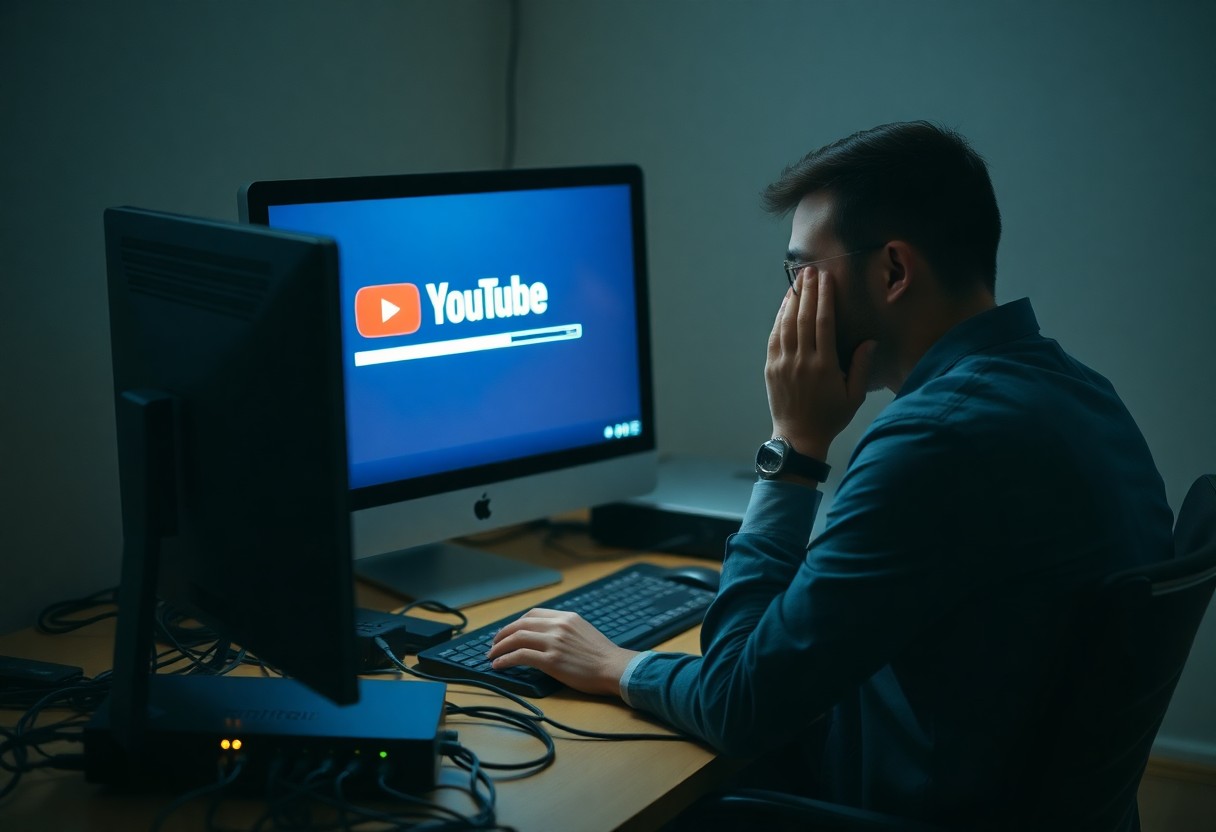
Seeking Professional Help
All troubleshooting steps may sometimes lead to dead ends. When your YouTube buffering issue persists despite your attempts, seeking professional help can provide the necessary insight and solutions to resolve the problem effectively.
Contacting Your Internet Service Provider
Any persistent buffering issues may indicate a problem with your internet connection. Reach out to your Internet Service Provider (ISP)</strong) to ensure your service is functioning optimally. They can identify any outages, slowdowns, or other technical issues that may be affecting your streaming experience.
Consulting with Tech Support
Assuming your internet connection is fine, consulting with a tech support team may be your next best option. Many devices have specific settings or software that could contribute to buffering issues, and an expert can help you navigate these.
Your device settings and software compatibility can significantly impact video streaming quality. Tech support can assist you in optimizing your device for YouTube, whether it’s updating software, adjusting network settings, or removing unnecessary applications that may use bandwidth. By getting tailored advice from a professional, you can ensure that your device is set up for the best possible streaming experience.
Summing up
Hence, if you’re facing constant buffering while watching YouTube videos, implementing the solutions discussed can significantly enhance your viewing experience. By checking your internet connection, clearing your cache, and adjusting quality settings, you can reduce lag and enjoy seamless streaming. Additionally, considering device settings and network optimization will help ensure that your connection remains stable. With these practical steps, you can say goodbye to frustrating interruptions and look into uninterrupted content viewing.
FAQ
Q: Why do my YouTube videos keep buffering?
A: Buffering on YouTube can occur due to various factors such as slow internet connection, high video quality settings, or issues with your device or browser. It is important to ensure that your internet speed is sufficient for streaming videos, usually at least 3 Mbps for standard quality and 25 Mbps for 4K.
Q: How can I check my internet speed to resolve buffering issues?
A: You can easily check your internet speed by using online tools such as Speedtest.net or Fast.com. Just visit one of these websites, and it will display your current upload and download speeds. If your speeds are significantly lower than what you expect, it may indicate an issue with your connection.
Q: What settings can I adjust on YouTube to reduce buffering?
A: You can change the video quality settings directly on the YouTube player. Click on the gear icon (settings) in the video player, select “Quality,” and choose a lower resolution. This can help reduce the amount of data being streamed, resulting in smoother playback.
Q: Are there any browser settings or extensions that can help prevent YouTube from buffering?
A: Yes, certain browser settings and extensions can enhance your streaming experience. Clearing your browser cache and disabling any extensions that may interfere with video playback can help. Additionally, using a lightweight browser or enabling hardware acceleration in your browser settings could also improve performance.
Q: What can I do if buffering continues despite trying other solutions?
A: If buffering persists, consider resetting your modem or router to refresh your internet connection, or connecting your device directly to the router via Ethernet for more stable connectivity. If the issue remains unresolved, contacting your Internet Service Provider (ISP) for assistance or potential upgrades might be beneficial.