Over time, you may encounter issues with iPhone screen mirroring not functioning as expected. This can be frustrating, especially if you rely on it for sharing content or presentations. In this guide, we’ll explore common reasons behind the problem, along with effective solutions to ensure your mirroring works seamlessly. Whether it’s a connectivity issue or software glitch, you’ll find the information you need to restore your screen sharing capabilities and enhance your user experience.
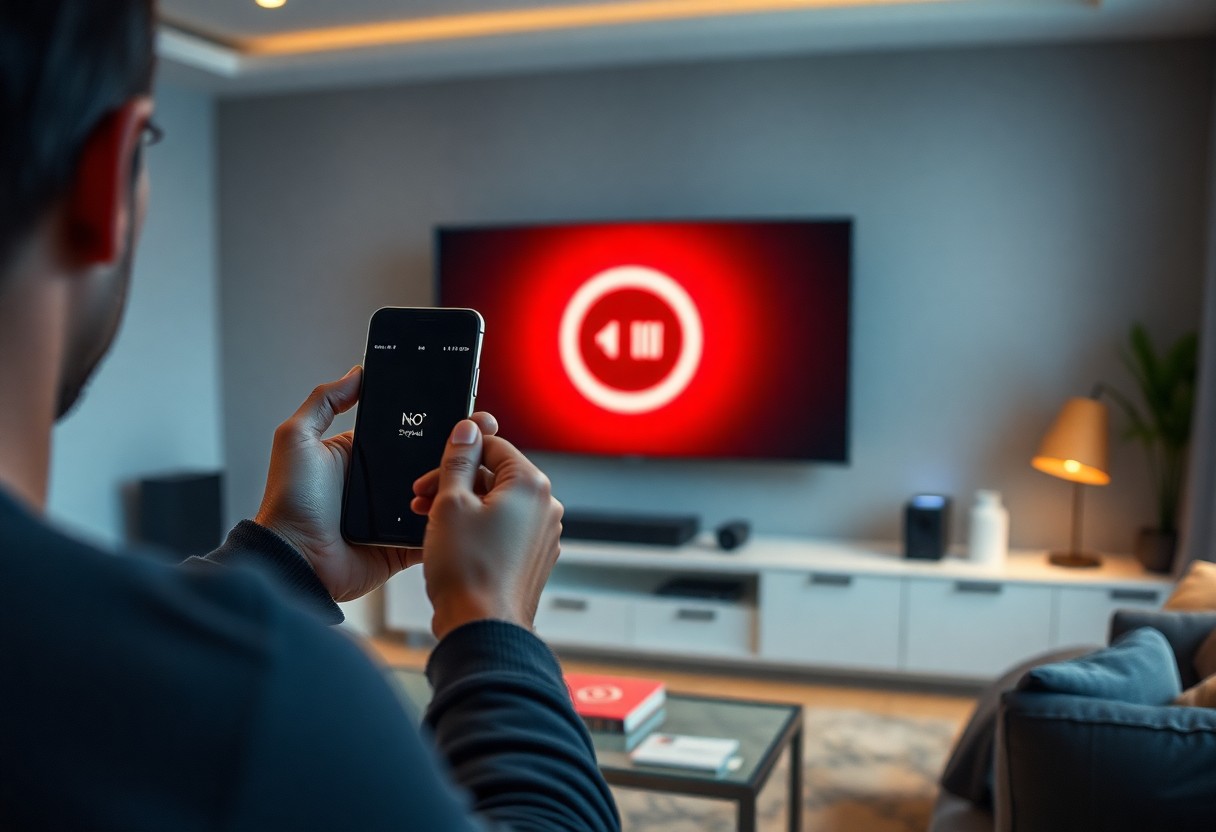
Key Takeaways:
- Common issues with iPhone screen mirroring include connectivity problems, outdated software, and compatibility issues with the receiving device.
- To troubleshoot, ensure both devices are on the same Wi-Fi network, restart your iPhone and the target device, and update to the latest software versions.
- If issues persist, consider resetting network settings on your iPhone or using alternative methods like connecting via a cable or third-party apps for screen sharing.
Understanding iPhone Screen Mirroring
A comprehensive grasp of iPhone screen mirroring enhances your ability to share and display content seamlessly. This feature allows you to project your iPhone’s screen onto larger displays, making it easier to enjoy media or conduct presentations. You can utilize AirPlay with compatible devices, enabling effortless sharing without any wires. Additionally, screen mirroring supports a variety of applications, putting your content front and center.
Key Features of Screen Mirroring
One of the most notable aspects of screen mirroring is its impressive functionality, which enhances your experience. The key features include:
- Real-time sharing of your iPhone screen
- Compatibility with various devices, including TVs and projectors
- Streamlined setup via Wi-Fi
- Versatile usage for gaming, streaming, and presentations
- No additional hardware required for supported devices
This feature vastly simplifies how you can share content with others.
Common Devices for Screen Mirroring
Assuming you’re ready to start sharing your iPhone’s screen, numerous devices can support screen mirroring effortlessly. Popular options include Apple TV, certain Smart TVs, and devices connected via Google Chromecast. These devices facilitate easy connections and allow seamless mirroring without the hassle of cables.
Plus, with advancements in technology, many modern TVs now come equipped with built-in support for AirPlay, making it remarkably simple for you to display content. Furthermore, third-party streaming devices like Roku and Amazon Fire Stick also offer screen mirroring functionality. Being aware of these options helps you to choose the best setup for your needs while ensuring you enjoy a smooth and enjoyable mirroring experience.
Factors That Affect Screen Mirroring
Assuming you encounter issues with iPhone screen mirroring, it’s vital to know the various factors that may be impacting your connection. These include:
- Wi-Fi network stability
- Device compatibility
- Distance from the receiver
- Interference from other devices
The effectiveness of your screen mirroring setup relies heavily on these elements.
Wi-Fi Network Issues
You may face problems with screen mirroring if your Wi-Fi network isn’t functioning well. A stable and strong connection is vital; any disruptions can hinder the visibility of your iPhone on the receiving device. Ensure that you are connected to the right network and that there are no excessive bandwidth usage or obstacles affecting the signal.
Compatibility Problems
Any compatibility issues between your iPhone and the receiving device can lead to screen mirroring failures. Different versions of iOS, outdated firmware, or incompatible devices may create barriers in establishing a successful connection. Ensure both devices support the latest update to enhance the mirroring experience.
This is vital for seamless screen mirroring; using an unsupported device could lead to frustrating disconnects. Always check that your devices, iPhone and the receiver, meet required compatibility specifications. Additionally, using the latest versions of iOS not only improves performance but also enhances security features. Neglecting compatibility can result in problematic mirroring experiences, so it’s vital to stay updated and informed.
How to Diagnose Screen Mirroring Problems
Not being able to screen mirror your iPhone can be frustrating. To troubleshoot effectively, start by examining the compatibility of both your iPhone and the device you’re trying to connect to. You may also need to check your network settings and configurations, as connectivity can greatly affect screen mirroring performance.
Checking Device Compatibility
On a technical level, your iPhone and the receiving device, like an Apple TV or compatible smart TV, must support the same screen mirroring standards. Ensure that both devices are updated to the latest operating systems to enhance compatibility and performance.
Verifying Network Connections
Compatibility with your local network can impact your screen mirroring experience. Make sure your iPhone and the device you are mirroring to are connected to the same Wi-Fi network. A weak or unstable connection might result in lag or connection drops, hindering screen mirroring. Ensure your router is functioning properly, and consider restarting it if you encounter issues. Additionally, check that no interference is affecting your Wi-Fi signal, as it could significantly disrupt the mirroring process.
To maintain optimal performance during screen mirroring, establish that both devices are utilizing the same Wi-Fi network. If you notice a weak signal, switching your router location or eliminating interference from other devices can help. You should also check the strength of your network connection. A weaker signal can lead to frequent disconnections or a laggy experience. In worse cases, you may face complete disruption of the mirroring process, so staying on a stable network is crucial for seamless usage.
How to Fix Screen Mirroring Issues
Keep your screen mirroring experience seamless by following simple troubleshooting steps. Start by ensuring that your devices are connected to the same Wi-Fi network and are up to date with the latest software versions. If problems persist, try restarting your devices and resetting your network settings. These actions often resolve common issues, allowing for a smooth mirroring experience.
Restarting Devices
Issues can arise when your devices encounter temporary glitches. Restarting your iPhone and the receiving device, such as an Apple TV, can refresh their connections. Simply power off both devices, wait a few moments, and then turn them back on. This often resolves minor hiccups in the mirroring process.
Resetting Network Settings
Some users face persistent screen mirroring issues that a restart cannot fix. In such cases, resetting your network settings could bring back functionality. This process erases saved Wi-Fi networks and their passwords, so you’ll need to reconnect to your Wi-Fi afterward. To reset, go to Settings > General > Reset > Reset Network Settings. Keep in mind that this resolves connectivity issues but will also require you to re-enter your Wi-Fi passwords.
With resetting your network settings, you might be taking the most effective step to resolve your mirroring problems. This action can eliminate any conflicts arising from previous settings, giving your iPhone a clean slate regarding network connections. After performing the reset, be sure to check if the Wi-Fi network is functioning correctly and that temporarily forgotten networks are re-added as needed, which should ultimately enhance your screen mirroring experience.
Tips for Optimal Screen Mirroring Experience
Despite some common challenges, you can enhance your screen mirroring experience with these effective tips:
- Ensure your devices are compatible with screen mirroring.
- Keep your devices within a short distance of each other.
- Limit interference from other Wi-Fi networks.
- Turn off unused devices to improve performance.
Knowing how to implement these strategies will ensure smoother connectivity and better outcomes.
Ensuring Strong Wi-Fi Signal
You should ensure that your Wi-Fi connection is strong and stable, as a weak signal can cause lag and interruptions during screen mirroring. Consider placing your router in a central location and reducing physical obstructions between devices. Additionally, you might want to connect your devices to the same 5GHz network, if available, which usually offers better speeds than 2.4GHz.
Updating Device Software
Optimal performance can often be achieved by keeping your devices updated.
Plus, regularly updating your device software is crucial for maintaining a seamless screen mirroring experience. Updates may include important bug fixes, compatibility enhancements, and new features that can positively impact your devices’ functionality. Always check for updates on your iPhone and television or streaming device. Neglecting to do so might lead to your devices experiencing unforeseen issues, which can undermine the overall effect of screen mirroring.
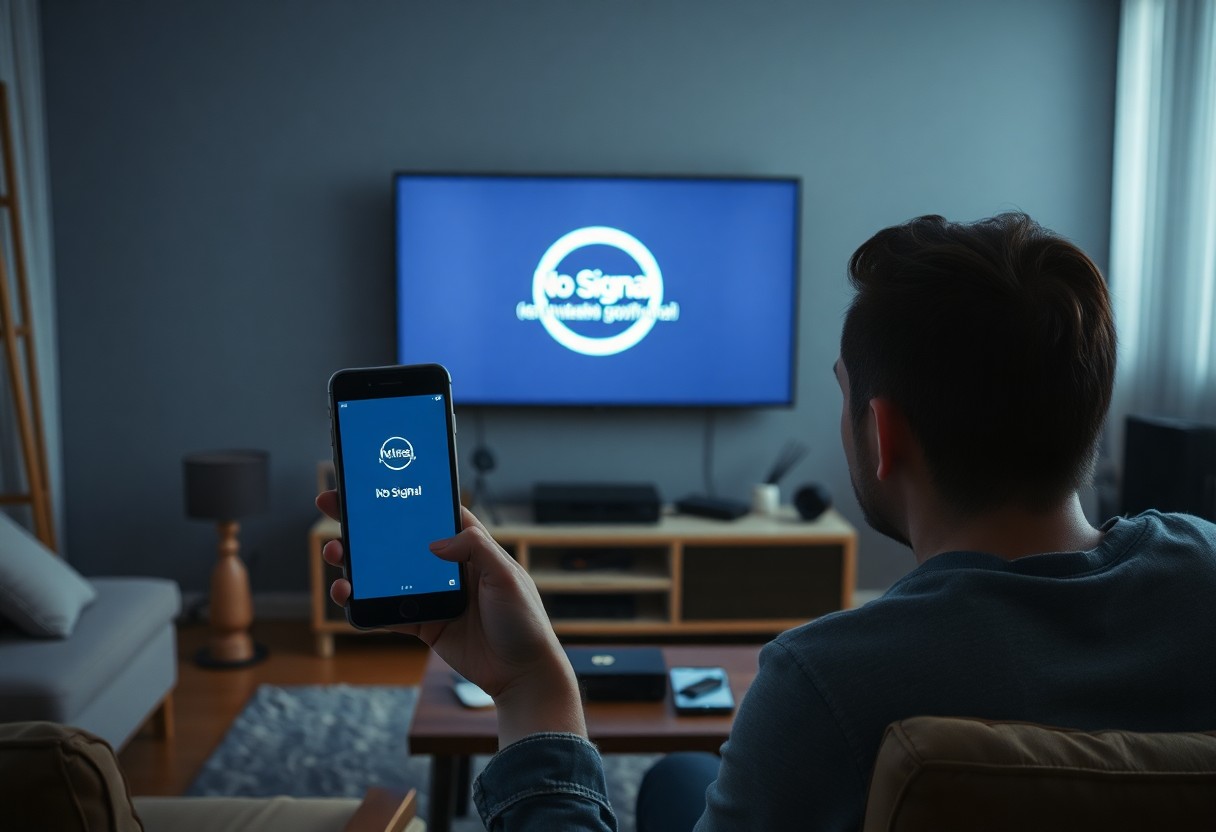
Alternative Solutions for Screen Mirroring
For those facing issues with iPhone screen mirroring, exploring alternative solutions can be beneficial. Whether it’s using third-party applications or wired connections, you have various options to ensure a seamless mirroring experience. By understanding these alternatives, you can find a method that works best for your needs.
Third-Party Apps
Some users find that third-party apps can provide a reliable alternative for screen mirroring. Apps like Reflector, AirServer, and LetsView can help you connect your iPhone to a display. Ensure you choose an app that is compatible with your devices and delivers the performance you require.
Wired Connections
To achieve stable screen mirroring, you can opt for wired connections using adapters. Connecting your iPhone directly to a TV or monitor via an HDMI adapter can offer a lag-free experience.
Mirroring your iPhone through wired connections typically requires an Apple Lightning to HDMI adapter. This method not only provides a direct link between your device and the display but also eliminates the potential connectivity issues that may arise with wireless solutions. Additionally, you’ll enjoy better video quality and less latency. Just be aware that using a wired connection may limit your device’s mobility, so consider your setup and choices wisely.
Final Words
On the whole, if your iPhone screen mirroring isn’t working, it can be frustrating, but understanding common issues can help you quickly find a solution. Ensure your devices are compatible, connected to the same Wi-Fi network, and updated to the latest software. Checking settings and restarting both your iPhone and the mirroring device often resolves the problem. By following the steps outlined, you can effectively troubleshoot and enjoy seamless screen sharing from your iPhone.
FAQ
Q: What is screen mirroring on an iPhone?
A: Screen mirroring is a feature that allows you to display your iPhone’s screen on a compatible device, such as a smart TV or a compatible streaming device. This allows you to share presentations, videos, or photos with a larger audience, providing an enhanced viewing experience.
Q: Why isn’t my iPhone screen mirroring working?
A: There can be several reasons why screen mirroring isn’t working. Common issues include: poor Wi-Fi connection, the iPhone and target device not being compatible, incorrect settings or configurations, outdated software, or interference from other devices or applications. It’s advisable to troubleshoot these aspects to resolve the issue.
Q: How can I check if my iPhone is compatible with screen mirroring?
A: To check compatibility, ensure that your iPhone is running at least iOS 5 and is either an iPhone 4s or later model. Additionally, verify that the device you want to mirror to supports the same screen mirroring technology (like AirPlay for Apple devices).
Q: How do I fix issues with Wi-Fi connectivity for screen mirroring?
A: To fix Wi-Fi connectivity issues, first, make sure both your iPhone and the target device are connected to the same Wi-Fi network. Restart your router, and if the problem persists, reset your network settings on the iPhone. Go to Settings > General > Reset > Reset Network Settings. Be aware that this action will erase saved Wi-Fi networks and passwords.
Q: What should I do if screen mirroring still does not work after trying the fixes?
A: If screen mirroring is still not working, you can try restarting both your iPhone and the device you are mirroring to. Check for any software updates for both devices and install them if available. If the issue continues, consider using wired connection options (like HDMI adapters) or seek assistance from Apple Support for further diagnostics.