Wipe your Windows computer clean and start fresh when necessary. It’s important to understand that while you can remove all data, doing so requires careful steps to ensure you don’t inadvertently delete important files or compromise your system’s functionality. In this guide, you will learn safe methods to completely erase your data, safeguarding your privacy and preparing your computer for a new user or a fresh installation. Get ready to confidently navigate the process and reclaim your PC!
Key Takeaways:
- Wiping a Windows computer can be accomplished through built-in settings or third-party software, ensuring that all personal data is permanently erased.
- It’s important to create a backup of any important files before performing a wipe to prevent accidental data loss.
- Using options like the ‘Reset this PC’ feature allows users to securely erase data while reinstalling Windows, providing a fresh start.
Understanding the Importance of Wiping Windows
While many users may overlook the need to wipe their Windows computers, it is a critical step for ensuring data security and system performance. Wiping your machine doesn’t merely erase files; it ensures that sensitive information remains protected from unauthorized access. Whether you plan to sell your device or simply want to start fresh, understanding why and how to wipe your Windows computer can help you maintain your privacy and extend your machine’s longevity.
Why Wipe Your Computer?
An effective wipe of your computer goes beyond standard deletion methods, ensuring that your sensitive data is irretrievable. By wiping your device, you effectively erase all personal information, files, and applications, thereby reducing the risk of data breaches and identity theft. This is especially important if you are disposing of or selling your computer, as you want to maintain your privacy and protect your information.
Factors to Consider Before Wiping
If you are contemplating wiping your Windows computer, you should consider several important factors to ensure a smooth process:
- Backup your data to prevent loss of important files.
- Recovery options should be verified in case of mistakes.
- Software installation procedures should be planned for after the wipe.
Perceiving these considerations will help you prepare adequately for the process ahead.
Understanding the factors before wiping your Windows machine can significantly impact the outcome. Evaluating your backup needs ensures you secure imperative files while planning your recovery strategy can save you from post-wipe headaches. Also, determining your post-wipe software installations is critical so that you hit the ground running with a fresh machine. Perceiving these elements will prepare you for a successful wipe and reset your system efficiently.
Preparing for a Safe Wipe
There’s no doubt that wiping your Windows computer can provide a fresh start, but preparation is key to ensuring a smooth process. Before you proceed, you need to secure your important files and system backups to avoid any unwanted data loss. Taking these steps will help you mitigate risks and ensure that you’re ready for the wipe.
Backing Up Important Data
Some of your crucial files deserve protection, which is why backing them up should be your first step. Identify data like documents, photos, and application settings that you can’t afford to lose. Use external drives or cloud services to create a copy of everything you value.
Creating Recovery Media
Assuming you’re preparing to wipe your computer, it’s wise to create recovery media first. This will help you reinstall Windows after the wipe is complete, ensuring you can regain access to your system.
To create recovery media, you can use a USB flash drive with at least 8GB of space. Simply navigate to the Windows settings, select “Update & Security,” and then choose “Recovery.” From there, you can opt for “Create a recovery drive.” This saves you time later, but be careful — failing to make this recovery media could leave you without the ability to restore your operating system after a wipe. Thus, ensure that your media is functional and safely stored for use.
How to Wipe Windows Using Settings
Once again, utilizing the Windows Settings is a simple way to wipe your computer clean. This method allows you to restore your PC to its original state, erasing all personal files, apps, and settings. It’s an effective process for those planning to give away or sell their machine, ensuring that your data remains secure and inaccessible.
Accessing Windows Reset Feature
Reset your PC by navigating to the Settings menu. Go to ‘Update & Security’, then click on ‘Recovery’. Here, you will find the ‘Reset this PC’ option, which will initiate the process of wiping your system.
Choosing the Right Reset Option
Any reset option you choose will significantly affect your data. You can opt for ‘Remove everything’ for a complete wipe, or ‘Keep my files’ if you want to retain personal documents while still removing apps and settings.
Accessing the right reset option is vital to meet your needs. If you select the ‘Remove everything’ option, your system will be completely erased, including all personal files and installed applications. However, selecting ‘Keep my files’ ensures that your data is preserved, enabling you to start fresh without losing important documents. Each choice comes with its own implications, so wisely assess what is best for your situation before proceeding.

How to Use Installation Media for Wiping
Despite the various methods available for wiping a Windows computer, using installation media is one of the most effective options. This method allows you to completely erase your hard drive and install a fresh version of Windows, ensuring no remnants of your old data remain. By booting from the installation media, you can access advanced tools that help you wipe your system securely and efficiently.
Creating Bootable USB Drive
Media creation is your first step in the process. You can utilize tools like the Windows Media Creation Tool to create a bootable USB drive. Simply download the tool, select ‘Create installation media,’ and follow the prompts to transfer the installation files to your USB drive. Ensure your USB is at least 8 GB in capacity and formatted properly to avoid any issues during the installation.
Installing Windows After Wipe
To install Windows after wiping your computer, insert the bootable USB drive into your device and restart it. You’ll need to access the BIOS or boot menu to select the USB drive as the primary boot device. Once the Windows Setup launches, follow the prompts to wipe your hard drive. Choose the option for a clean installation, ensuring all partitions are deleted for a complete reset.
A clean installation sets the stage for your new system. It’s important to select the correct drive during setup, as this process will permanently erase all data. Take time to back up any necessary files before proceeding. Once the wipe is complete, Windows will guide you through the setup process, allowing you to tailor your experience while ensuring your system is free of previous data. Installing fresh software from this clean slate can greatly enhance your system’s performance.
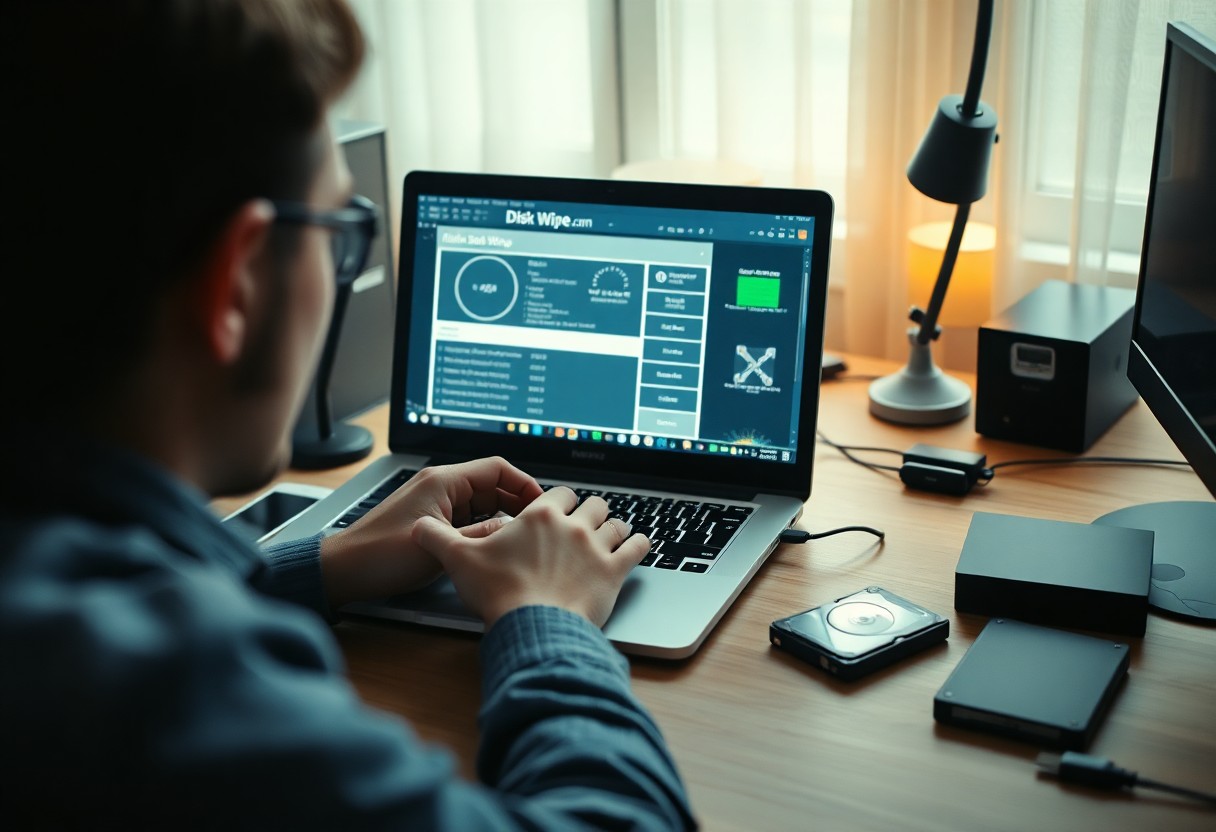
Additional Tips for Secure Data Wiping
For a truly secure data wiping experience, it’s important to follow a few additional practices. Consider these tips:
- Use strong, verified wiping software
- Check for multiple overwrite passes
- Disconnect from the internet during the process
- Remove the hard drive for extra security
Knowing these tips can help ensure that your data is thoroughly and securely erased.
Using Third-Party Wiping Tools
The choice of third-party wiping tools can significantly impact the effectiveness of your data wipe. Look for well-reviewed software that follows rigorous standards for data destruction. Popular options like Eraser or DBAN offer reliable solutions that utilize military-grade algorithms to overwrite your data multiple times, reducing the likelihood of recovery.
Ensuring Complete Data Erasure
Clearly, ensuring that your data is completely erased involves more than just deleting files. You should use specialized software designed for secure erasure, which effectively replaces data with random values. This step is critical as simple deletion leaves behind traces that skilled individuals could potentially recover. Following a comprehensive data-wiping procedure is the best way to protect your sensitive information.
ThirdParty tools often provide a variety of overwriting algorithms, ensuring that your data is irretrievable. The number of overwrites and the integrity of the method used strongly influence the effectiveness of data erasure. By opting for reliable software, you’re mitigating the risk of your sensitive data falling into the wrong hands. Investing time in understanding and choosing the right erasure method can safeguard your privacy and ensure a clean computer experience.
Post-Wipe Considerations
Keep in mind that wiping your Windows computer is just the first step towards a fresh start. After erasing your data, consider what new software you’ll need and how to restore your important files while keeping your device secure. Being strategic about these steps is crucial to ensure a seamless transition back to regular use.
Reinstalling Essential Software
To get your computer back up and running efficiently, start by reinstalling crucial software that you need for daily tasks. Prioritize applications like your web browser, office suite, and any software specific to your work or hobbies. Be sure to download these from trusted sources to avoid potential malware.
Restoring Data Safely
Restoring your data safely is a key aspect of Post-Wipe considerations. The most effective way to recover your files is through a verified backup. Use cloud services or external hard drives that are properly secured to ensure your information is safe. Avoid importing any unknown files that might compromise your computer’s security. Always conduct a thorough virus scan on your backups before restoring to eliminate any malicious threats that could have been present prior to the wipe. This way, you can enjoy a clean computer without the risk of reintroducing harmful data.
Final Words
Conclusively, you can completely wipe your Windows computer safely by following the outlined steps, ensuring that your personal data is permanently removed and your device is ready for resale or recycling. Employ built-in tools like Reset this PC or DiskPart for effective erasure, and consider third-party software if you need advanced options. By understanding the proper procedures, you can confidently protect your privacy and secure your information, giving you peace of mind as you transition to a new start with your technology.
FAQ
Q: Can I completely wipe a Windows computer without damaging the hardware?
A: Yes, you can completely wipe a Windows computer without harming the hardware. The process involves erasing all the data on the hard drive, which can be done by using built-in tools like Windows Reset or third-party software. Make sure to back up any important files and follow instructions carefully to avoid accidental data loss.
Q: What are the methods to wipe a Windows computer completely?
A: There are several effective methods to wipe a Windows computer. You can use the built-in ‘Reset this PC’ feature in Windows settings, which allows you to remove everything and reinstall the operating system. Alternatively, you can use third-party data-erasing software that meets data protection standards, or create a bootable USB with disk wiping tools to perform a secure erase.
Q: Will wiping my Windows computer remove viruses and malware?
A: Yes, completely wiping your Windows computer will remove viruses and malware, as all data on the hard drive will be erased. This is a reliable way to ensure that any malicious software is removed. However, it’s important to install a good antivirus program after the wipe to protect against future threats.
Q: How can I be sure that data cannot be recovered after wiping my hard drive?
A: To ensure that your data cannot be recovered after wiping your hard drive, use data-wiping software that includes multiple overwrite options. These tools securely overwrite the data with random bits multiple times, making it nearly impossible to recover any previously stored information. You can also consider physical destruction methods for the hard drive if necessary.
Q: What should I do before wiping my Windows computer?
A: Before wiping your Windows computer, it’s advisable to back up important files to an external drive or cloud storage to prevent data loss. Additionally, create a list of installed applications and ensure you have licenses for any software you wish to reinstall later. Also, make a note of your Windows product key if you need to reinstall the operating system.